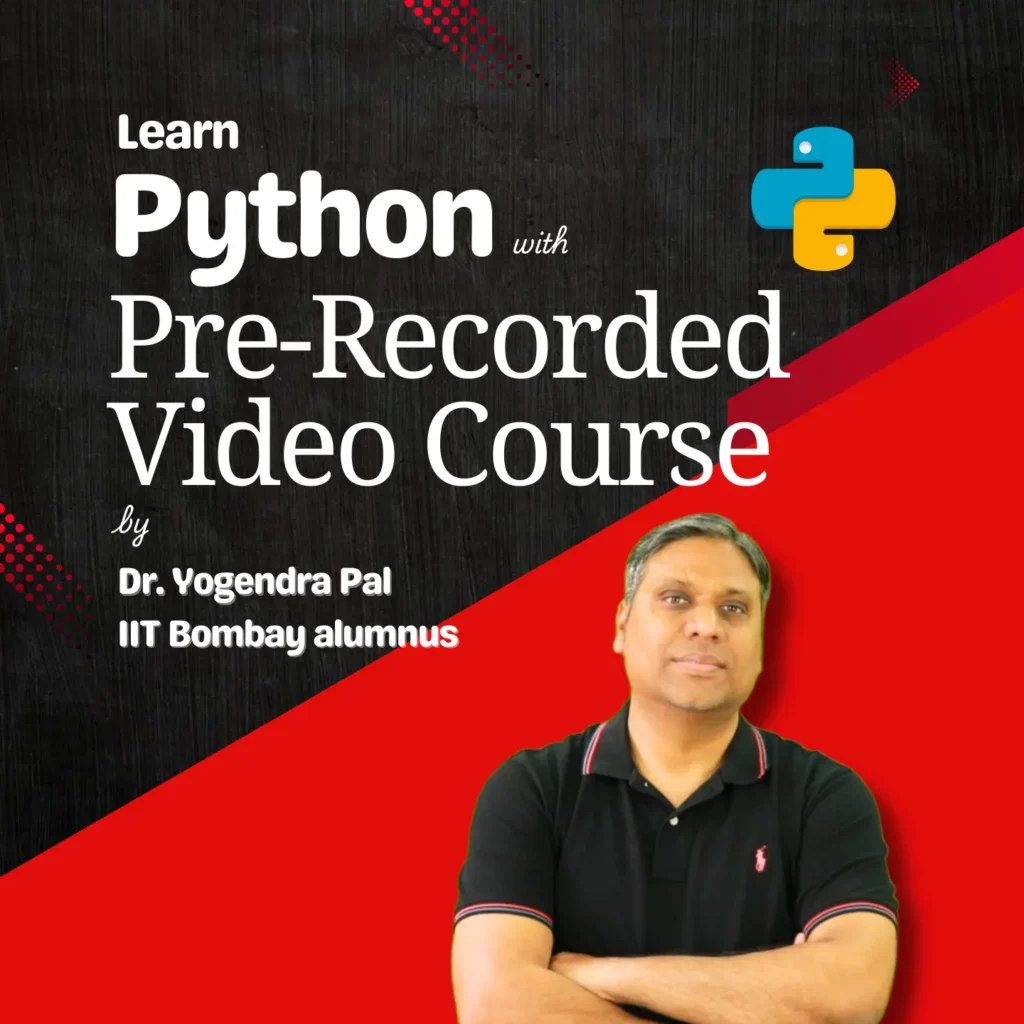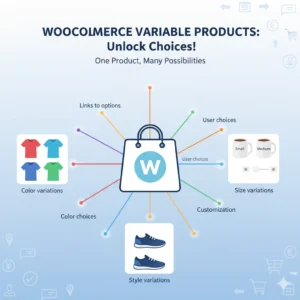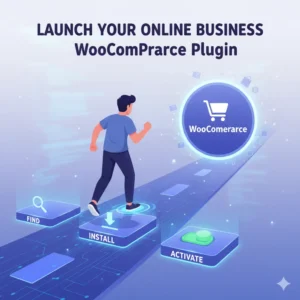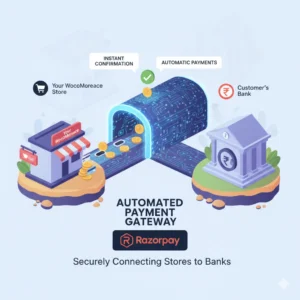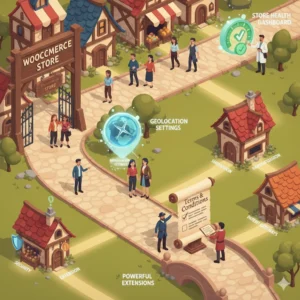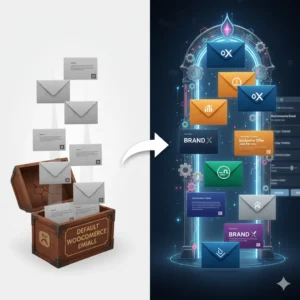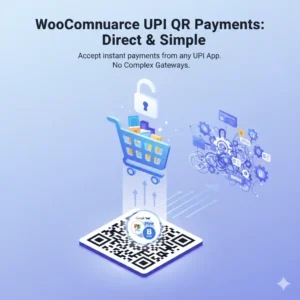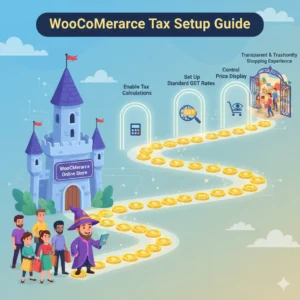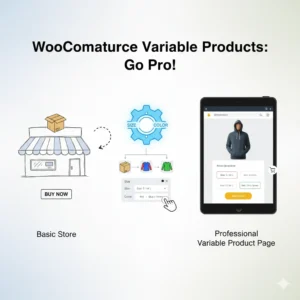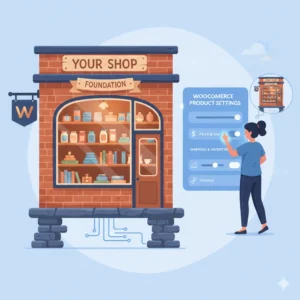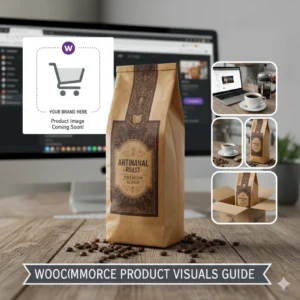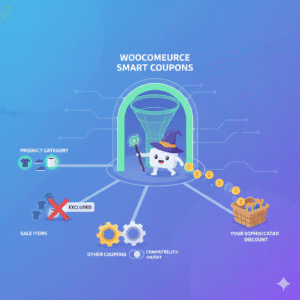If you’re using the Hello Elementor theme, you might have noticed that it doesn’t natively support sidebars. Unlike themes like Astra, which offer built-in sidebar options, Hello Elementor follows a minimalistic approach—meaning fewer default features.
But what if you need a sidebar for widgets, ads, or additional navigation?
In this guide, I’ll show you how to add a fully functional custom sidebar in the Hello Elementor theme using a simple PHP code snippet.
Why Doesn’t Hello Elementor Have a Sidebar?
Hello Elementor is designed as a lightweight, performance-optimized theme for Elementor users. Since Elementor allows drag-and-drop page building, the theme intentionally avoids extra features like sidebars to keep it fast and clean.
However, many users still need sidebars for:
✔ Blog layouts
✔ E-commerce filters (WooCommerce)
✔ Advertisement spaces
✔ Custom widget areas
Luckily, we can manually add a sidebar with a few lines of code.
Method: Add Sidebar Using Code Snippets Plugin
Since editing theme files directly can lead to data loss during updates, we’ll use the Code Snippets plugin for safe implementation.
Step 1: Install Code Snippets Plugin
- Go to WordPress Dashboard → Plugins → Add New.
- Search for “Code Snippets” and install it.
- Activate the plugin.
Step 2: Add the Sidebar Registration Code
- Go to Snippets → Add New.
- Give it a title (e.g., “Custom Sidebar for Hello Elementor”).
- Select “PHP Snippet” as the code type.
- Paste the following code:
function custom_sidebar() {
register_sidebar( array(
'name' => __( 'Custom Sidebar', 'post_sidebar' ),
'id' => 'custom-sidebar',
));
}
add_action( 'widgets_init', 'custom_sidebar' );- Click “Save Changes and Activate.”
Step 3: Check Your New Sidebar
- Go to Appearance → Widgets.
- You should now see “Custom Sidebar” available.
- Drag and drop widgets into it.
How to Add Multiple Sidebars
If you need more than one sidebar, modify the code like this:
function custom_sidebars() {
$sidebars = array(
'custom-sidebar' => __('Custom Sidebar', 'custom-sidebar'),
'footer-sidebar-1' => __('Footer Sidebar 1', 'custom-sidebar'),
'footer-sidebar-2' => __('Footer Sidebar 2', 'custom-sidebar'),
'blog-sidebar' => __('Blog Sidebar', 'custom-sidebar'),
);
foreach ($sidebars as $id => $name) {
register_sidebar(array(
'name' => $name,
'id' => $id,
));
}
}
add_action('widgets_init', 'custom_sidebars');Now, you’ll have two sidebars in Widgets → Appearance.
If you want to use code snippet suggested by Elementor itself as explained here. Use code given below:
if (function_exists("register_sidebar")) {
register_sidebar();
}if you want to create multiple sidebars using this method than use this code:
if (function_exists("register_sidebar")) {
register_sidebar();
register_sidebar();
register_sidebar();
}How to Display the Sidebar in Elementor
- Edit a page with Elementor.
- Drag the “Sidebar” widget from the panel.
- Select your custom sidebar from the dropdown.
✅ Done! Your sidebar will now appear on your page.
Final Thoughts
While Hello Elementor doesn’t include sidebars by default, adding them is easy with a few lines of PHP. Using the Code Snippets plugin ensures your changes stay safe during updates.
FAQs
❓ Can I add different sidebars for different pages?
Yes! Use conditional logic plugins or Elementor Pro’s Theme Builder to assign sidebars dynamically.
❓ Will this slow down my site?
No, the code is lightweight and won’t affect performance.
❓ Can I style the sidebar?
Absolutely! Use Customizer → Additional CSS or Elementor’s styling options.
Watch the Full Video Tutorial
By following this guide, you can unlock full sidebar functionality in Hello Elementor without switching themes!